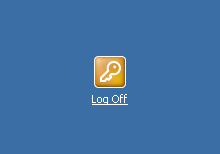How to Add a Log Off Shortcut to your Windows desktop
Create a Log Off shortcut for your computer desktop in four simple steps! Logging off allows you to close your user account while leaving the computer on allowing you or another user to log back on that much faster.
Things You'll Need:
Microsoft Windows OS
Administrative Privileges
Things You'll Need:
Microsoft Windows OS
Administrative Privileges
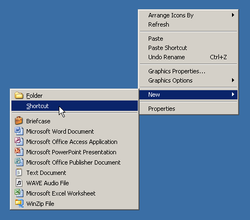 New Shortcut New Shortcut
1. Right-click any blank space on your computer desktop, scrolling down to New and over to Shortcut.
 Shortcut Parameter
2. Enter %windir%\system32\shutdown.exe -l -t 00 as the location of the item, then click Next > to continue. (see warnings)
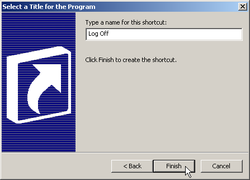 Name Shortcut
3. Type the new name for the shortcut, in this last window. By default, using the location previously entered, the name will show as shutdown.exe. You can leave the file extension off, capitalize the new name, leave it lowercase, change the name to anything you desire. Once you have entered a name, click Finish to create the shortcut.
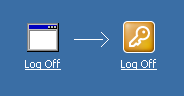 Change Icon
4. Change the default executable icon by right-clicking on the shortcut and select Properties. Clicking Change Icon... will invoke a pop up window stating "The file %windir%\system32\shutdown.exe contains no icons. Choose an icon from the list or specify a different file." Click OK to open the next window and you will see icons stored in SHELL32.dll. The icon Windows uses as the Log Off symbol is found there. Once selected, click Open then OK to close each window completing the process.
Tips
* Type the name of the file in the Browse-to window, to find it faster. * Most program executables and a fair number of dynamic link libraries (dll's) contain icon files which you may use in place of default shortcut icons. * Use Microsoft's Powertoys for Windows (Tweak UI) to remove the shortcut arrow. * If you later decide that you do not want this shortcut, simply delete it. Warnings * Remove the copyright/backlink information before pasting the above string into the shortcut window. Copyright 01/15/2012 All Rights Reserved. Questions? Comments? Contact Me Related Articles: Computer/Internet |
|