How to Add Downloads to the Start Menu
This simple process adds the Downloads library to the Start Menu, below Documents, Music and Pictures, in the right-hand column below your username.
Things You'll Need:
* Windows 7 and newer
Things You'll Need:
* Windows 7 and newer
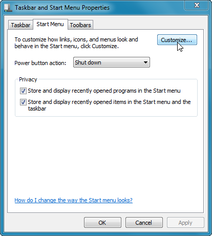 Taskbar and Start Menu Properties Taskbar and Start Menu Properties
1. Right-click on Start in the windows desktop taskbar and select Properties. This opens the Taskbar and Start Menu Properties window to the Start Menu tab.
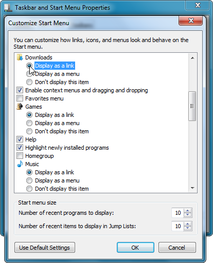 Customize Start Menu Customize Start Menu
2. Click to open Customize... Scroll down to Downloads and tick the radio button selecting Display as a link. Now, close both open windows by clicking OK in each.
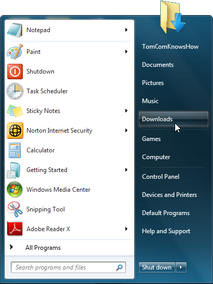 Start Menu Start Menu
3. Click the Start menu, Downloads should now appear below your user name in the right-hand column. At any time following this customization, you can return to the default start menu settings by clicking the button 'Use Default Settings' in the lower-right corner of the Customize Start Menu window.
Tips:
* Add Videos to the Start Menu as well, by ticking the radio button for it. * You can create desktop shortcuts to this or any other folder or file, for ease of access. Warnings: * Scan all downloads for viruses, spyware, malware, etc. * Saving actual files and folders to the desktop instead of shortcuts to them will slow computer performance. Copyright 01/29/2015 All Rights Reserved. Questions? Comments? Contact Me Related Articles: Computer/Internet |
|
