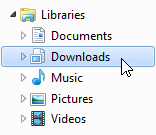How to Create a Downloads Library in Windows Explorer
This quick tutorial enables you to add the Downloads library, which will appear in the Libraries directory along with Documents, Music, Pictures and Videos, on the left-side of all windows explorer windows, for easy access.
Things You'll Need:
* Windows 7 and newer
Things You'll Need:
* Windows 7 and newer
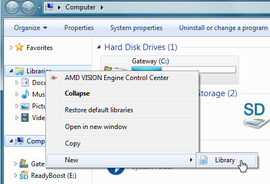 New Library New Library
1. Open My Computer and right-Click on Libraries, scroll down to New and over to Library.
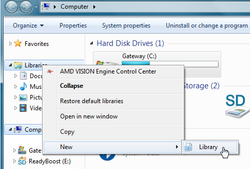 Downloads Folder Downloads Folder
2. Left-click on New Library then on Include a folder.
Navigate to your downloads folder, by clicking your User name in the directory tree. Left-click on the Downloads folder, the one with the downward pointing blue arrow, to select it. 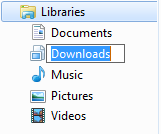 Rename Library Rename Library
3. Click Include folder, with the Downloads folder named in the address bar. Right-click to rename New Library to Downloads to complete the process.
Tips:
* Do be sure to download to your Downloads folder, and set your Antivirus program to scan it. * This folder icon cannot be changed. * You can create desktop shortcuts to this or any other folder or file, for ease of access. * This process will also work in Windows 8 & 10. Warnings: * Scan all downloads for viruses, spyware & malware, before opening, even if you think you should trust them.. * Saving actual files and folders to the desktop instead of shortcuts to them will slow computer performance. Copyright 01/30/2015 All Rights Reserved. Questions? Comments? Contact Me Related Articles: Computer/Internet |
|